Filget is a ASCII to text formated or converted into text pattern which is used as the header of the terminal window of you Kali Terminal. Filget is basically used for editing the header of the terminal window in our Kali Linux machine. Filget is used just as a fancy text layout which when used in the correct way look way cooler.
Figlet –
About
Filget is a tool which is used to convert ascii to text. However
doesn’t comes preinstalled in Kali Linux. However we can install it by git cloning
or manually installing it into our Kali Linux machine. It is used to create
fancier header terminal in our terminal window of linux or macOS distributions.
Figlet – How to Setup
Setting up Figlet is an easy thing in our terminal. And so we
have alternative methods to set it up in our terminal header. In this post on
Figlet, I will be introducing you all two best ways for setting up Figlet or
Fancy Terminal Header.
The two ways to setup terminal Header in our Kali Linux
Operating System are :
- Directly using Figlet tool
- Using website text *
*The
website which I am going to use will provide you the best layouts in a 100%
more fancier look.
Setting up Terminal Header Directly (Method 1)
Step 1: First we need to boot into our Kali Linux machine and
open our terminal window.
Step 2: Now we need to install the Figlet tool in our Kali Linux
machine, so just type in the command in your terminal window which you have
opened.
apt install figlet
Step 3: Now we
need to open a file named .bashrc which is in the root directory. So just type
in the command after you have completed install Figlet tool in your Kali Linux
terminal window. You may choose any file editor which you want, I am using
Leafpad text editor in this case.
leafpad /root/.bashrc
Step 4: Now we need to scroll down to the end of the .bashrc text
file which you have opened using your text editor in the previous step.
Step 5: Now you need to type in a new line the following word
along with the text that you want in your linux terminal window.
figlet thetextyouwant
Step 6: Now save the file and exit the terminal and open a new
terminal, you will see the terminal header of the text which you entered after
figlet word in the text file.
Using
Website (Method 2)
Step 1: First you need to visit this website - Here.
Step 2: Now you need to type in the text which you want to
display in your terminal and choose the option Button labelled as ‘Test All’.
Step 3: Now all the ASCII text art will be appearing one by
one. What you need to do is that just click the ‘Select & Copy’ to
copy the text which you like and want to place in your kali linux terminal
window.
Step 4: Now go to your Kali Linux terminal and type the
following command to open the text file in which you need to paste the text art
which you want to display.
leafpad /root/.bashrc
Step 5: Now just as the text file opens, scroll down to the
bottom of the text file and
paste the text art which you copied from the website
in step 3.
Step 6: After adding the text art in the Kali Linux Terminal
just add echo" at the beginning of each line and " at the end of each line which you have entered.
Step 7: Save the text file and exit the terminal. Now when
you relaunch the terminal, you will find the text art which you desire.
Search Preferences:
How to set ASCII art in Linux Terminal Header
Custom Linux Terminal Header ASCII Art
How to change Kali Linux Terminal Header
How to set ASCII Text art in Kali Linux Terminal Window
Filget Tool for customizing Kali Linux Header
 Thank You for visiting our website
Thank You for visiting our website 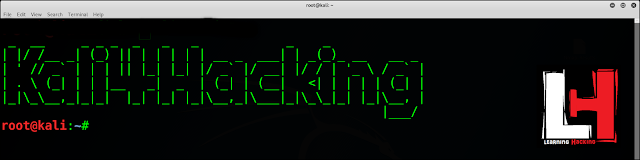
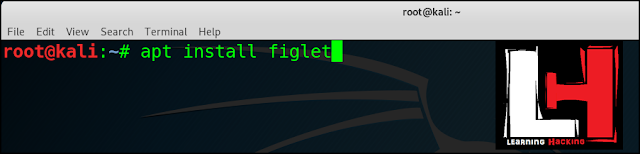
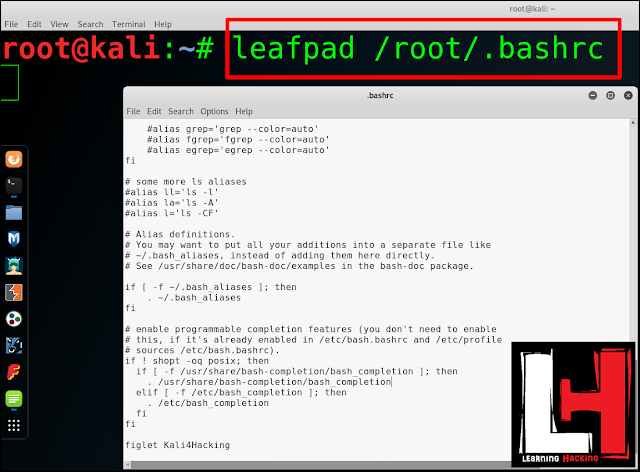
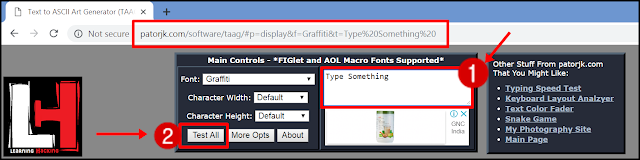
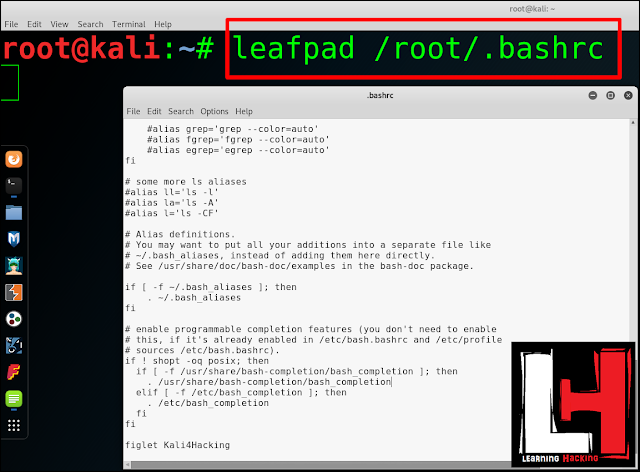




No comments:
Post a Comment